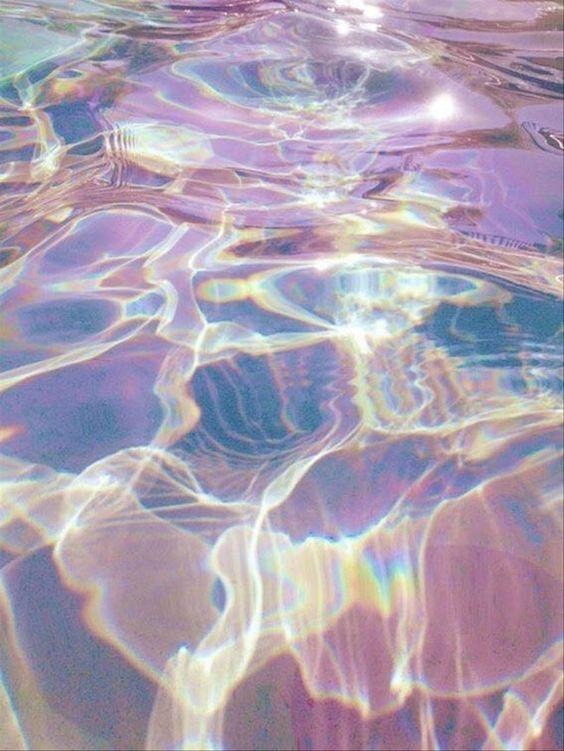Notice
Recent Posts
Recent Comments
Link
| 일 | 월 | 화 | 수 | 목 | 금 | 토 |
|---|---|---|---|---|---|---|
| 1 | 2 | 3 | 4 | 5 | ||
| 6 | 7 | 8 | 9 | 10 | 11 | 12 |
| 13 | 14 | 15 | 16 | 17 | 18 | 19 |
| 20 | 21 | 22 | 23 | 24 | 25 | 26 |
| 27 | 28 | 29 | 30 | 31 |
Tags
- 자바
- 자바 public
- MySQL
- 자바 for문
- java
- 프로그래머스
- 자바 삼항연산자
- 정보처리기사실기
- 자바 자동캐스팅
- 항해99 2기
- 자바 구구단 출력
- 자바 스캐너
- 자바 while문
- TypeScript
- 자바 향상된 for문
- 조코딩
- Vue3
- 항해99
- 자바 반복문
- 자바 조건문
- Til
- react with typescript
- 변수
- 자바 if문
- 자바 switch문
- 자바 강제 캐스팅
- 타입스크립트
- react ag grid
- 자바 공배수
- 이클립스 DB연동
Archives
- Today
- Total
뇌 채우기 공간
[조코딩3]웹캠 없이 Teachable Machine으로 나와 닮은 동물상 찾기/html코드 수정/ 웹캠 부분을 이미지 업로드 방식으로 바꾸기 본문
무작정 따라하기/조코딩
[조코딩3]웹캠 없이 Teachable Machine으로 나와 닮은 동물상 찾기/html코드 수정/ 웹캠 부분을 이미지 업로드 방식으로 바꾸기
자바칩 프라푸치노 2020. 11. 19. 21:39안녕하세요 이번 포스팅은 전 포스팅과 이어지는 내용입니다.
이어서 하겠습니다.
open preview에 들어가서 이미지를 넣은 다음
f12 번을 누르고

저기를 클릭한다음 , 이미지 부분을 클릭하여 이미지 부분이 어떤 클래스명을 가진지 확인합니다.

이 클래스라고 뜹니다.
그러면 코드로 돌아와서 teachable machine에서 가져온 코드중에서 웹캠 부분을 이미지로 바꿔줍니다.
그리고 그 외에는 블로그로 설명하기 어려운데 영상을 보시는 것을 추천드립니다.
간략히 말하자면 webcam부분 코드를 없애주고 예측 버튼을 하나 더 만들어서 버튼을 누르면 예측되도록 하는기능을 추가합니다.
전체 html코드입니다.
|
1
2
3
4
5
6
7
8
9
10
11
12
13
14
15
16
17
18
19
20
21
22
23
24
25
26
27
28
29
30
31
32
33
34
35
36
37
38
39
40
41
42
43
44
45
46
47
48
49
50
51
52
53
54
55
56
57
58
59
60
61
62
63
64
65
66
67
68
69
70
71
72
73
74
75
76
77
78
79
80
81
82
83
84
85
86
87
88
89
90
91
92
93
94
95
96
97
98
99
100
101
102
103
104
105
106
107
108
109
110
111
112
113
114
115
116
117
118
119
120
121
122
123
124
125
126
127
128
|
<!DOCTYPE html>
<html>
<head>
<link rel="stylesheet" href="style.css" />
</head>
<body>
<div>Teachable Machine Image Model</div>
<button type="button" onclick="init()">Start</button>
<button type="button" onclick="predict()">예측</button>
<script
class="jsbin"
src="https://ajax.googleapis.com/ajax/libs/jquery/1/jquery.min.js"
></script>
<div class="file-upload">
<button
class="file-upload-btn"
type="button"
onclick="$('.file-upload-input').trigger( 'click' )"
>
Add Image
</button>
<div class="image-upload-wrap">
<input
class="file-upload-input"
type="file"
onchange="readURL(this);"
accept="image/*"
/>
<div class="drag-text">
<h3>Drag and drop a file or select add Image</h3>
</div>
</div>
<div class="file-upload-content">
<img class="file-upload-image" id="face-image" src="#" alt="your image" />
<div class="image-title-wrap">
<button type="button" onclick="removeUpload()" class="remove-image">
Remove <span class="image-title">Uploaded Image</span>
</button>
</div>
</div>
</div>
<div id="webcam-container"></div>
<div id="label-container"></div>
<script src="https://cdn.jsdelivr.net/npm/@tensorflow/tfjs@1.3.1/dist/tf.min.js"></script>
<script src="https://cdn.jsdelivr.net/npm/@teachablemachine/image@0.8/dist/teachablemachine-image.min.js"></script>
<script>
function readURL(input) {
if (input.files && input.files[0]) {
var reader = new FileReader();
reader.onload = function (e) {
$('.image-upload-wrap').hide();
$('.file-upload-image').attr('src', e.target.result);
$('.file-upload-content').show();
$('.image-title').html(input.files[0].name);
};
reader.readAsDataURL(input.files[0]);
} else {
removeUpload();
}
}
function removeUpload() {
$('.file-upload-input').replaceWith($('.file-upload-input').clone());
$('.file-upload-content').hide();
$('.image-upload-wrap').show();
}
$('.image-upload-wrap').bind('dragover', function () {
$('.image-upload-wrap').addClass('image-dropping');
});
$('.image-upload-wrap').bind('dragleave', function () {
$('.image-upload-wrap').removeClass('image-dropping');
});
</script>
<script type="text/javascript">
// More API functions here:
// https://github.com/googlecreativelab/teachablemachine-community/tree/master/libraries/image
// the link to your model provided by Teachable Machine export panel
const URL = 'https://teachablemachine.withgoogle.com/models/bhQALUaBi/';
let model, webcam, labelContainer, maxPredictions;
// Load the image model and setup the webcam
async function init() {
const modelURL = URL + 'model.json';
const metadataURL = URL + 'metadata.json';
// load the model and metadata
// Refer to tmImage.loadFromFiles() in the API to support files from a file picker
// or files from your local hard drive
// Note: the pose library adds "tmImage" object to your window (window.tmImage)
model = await tmImage.load(modelURL, metadataURL);
maxPredictions = model.getTotalClasses();
labelContainer = document.getElementById('label-container');
for (let i = 0; i < maxPredictions; i++) {
// and class labels
labelContainer.appendChild(document.createElement('div'));
}
}
// run the webcam image through the image model
async function predict() {
// predict can take in an image, video or canvas html element
var image = document.getElementById('face-image');
const prediction = await model.predict(image, false);
for (let i = 0; i < maxPredictions; i++) {
const classPrediction =
prediction[i].className + ': ' + prediction[i].probability.toFixed(2);
labelContainer.childNodes[i].innerHTML = classPrediction;
}
}
</script>
</body>
<!-- Copyright (c) 2020 by Aaron Vanston (https://codepen.io/aaronvanston/pen/yNYOXR)
Permission is hereby granted, free of charge, to any person obtaining a copy of this software and associated documentation files (the "Software"), to deal in the Software without restriction, including without limitation the rights to use, copy, modify, merge, publish, distribute, sublicense, and/or sell copies of the Software, and to permit persons to whom the Software is furnished to do so, subject to the following conditions:
The above copyright notice and this permission notice shall be included in all copies or substantial portions of the Software.
THE SOFTWARE IS PROVIDED "AS IS", WITHOUT WARRANTY OF ANY KIND, EXPRESS OR IMPLIED, INCLUDING BUT NOT LIMITED TO THE WARRANTIES OF MERCHANTABILITY, FITNESS FOR A PARTICULAR PURPOSE AND NONINFRINGEMENT. IN NO EVENT SHALL THE AUTHORS OR COPYRIGHT HOLDERS BE LIABLE FOR ANY CLAIM, DAMAGES OR OTHER LIABILITY, WHETHER IN AN ACTION OF CONTRACT, TORT OR OTHERWISE, ARISING FROM, OUT OF OR IN CONNECTION WITH THE SOFTWARE OR THE USE OR OTHER DEALINGS IN THE SOFTWARE. -->
</html>
|
cs |
전체 css코드입니다.
|
1
2
3
4
5
6
7
8
9
10
11
12
13
14
15
16
17
18
19
20
21
22
23
24
25
26
27
28
29
30
31
32
33
34
35
36
37
38
39
40
41
42
43
44
45
46
47
48
49
50
51
52
53
54
55
56
57
58
59
60
61
62
63
64
65
66
67
68
69
70
71
72
73
74
75
76
77
78
79
80
81
82
83
84
85
86
87
88
89
90
91
92
93
94
95
96
97
98
99
100
101
102
103
104
105
106
107
108
109
110
111
112
113
114
115
116
|
body {
font-family: sans-serif;
background-color: #eeeeee;
}
.file-upload {
background-color: #ffffff;
width: 600px;
margin: 0 auto;
padding: 20px;
}
.file-upload-btn {
width: 100%;
margin: 0;
color: #fff;
background: #1FB264;
border: none;
padding: 10px;
border-radius: 4px;
border-bottom: 4px solid #15824B;
transition: all .2s ease;
outline: none;
text-transform: uppercase;
font-weight: 700;
}
.file-upload-btn:hover {
background: #1AA059;
color: #ffffff;
transition: all .2s ease;
cursor: pointer;
}
.file-upload-btn:active {
border: 0;
transition: all .2s ease;
}
.file-upload-content {
display: none;
text-align: center;
}
.file-upload-input {
position: absolute;
margin: 0;
padding: 0;
width: 100%;
height: 100%;
outline: none;
opacity: 0;
cursor: pointer;
}
.image-upload-wrap {
margin-top: 20px;
border: 4px dashed #1FB264;
position: relative;
}
.image-dropping,
.image-upload-wrap:hover {
background-color: #1FB264;
border: 4px dashed #ffffff;
}
.image-title-wrap {
padding: 0 15px 15px 15px;
color: #222;
}
.drag-text {
text-align: center;
}
.drag-text h3 {
font-weight: 100;
text-transform: uppercase;
color: #15824B;
padding: 60px 0;
}
.file-upload-image {
max-height: 200px;
max-width: 200px;
margin: auto;
padding: 20px;
}
.remove-image {
width: 200px;
margin: 0;
color: #fff;
background: #cd4535;
border: none;
padding: 10px;
border-radius: 4px;
border-bottom: 4px solid #b02818;
transition: all .2s ease;
outline: none;
text-transform: uppercase;
font-weight: 700;
}
.remove-image:hover {
background: #c13b2a;
color: #ffffff;
transition: all .2s ease;
cursor: pointer;
}
.remove-image:active {
border: 0;
transition: all .2s ease;
}
|
cs |
728x90
'무작정 따라하기 > 조코딩' 카테고리의 다른 글
| [세렝게티] 버튼 누르면 화면 없어지게 하기 (0) | 2020.12.30 |
|---|---|
| [세렝게티] 시작화면 만들기 (0) | 2020.12.30 |
| [조코딩3]웹캠 없이 Teachable Machine으로 나와 닮은 동물상 찾기/얼굴 학습 시키기/codepen에서 이미지 업로드하는 방식 코드가져오기 (0) | 2020.11.17 |
| [조코딩2] 파이썬 , 구름 IDE로 연예인 사진 크롤링 하기/ python images search and download library (0) | 2020.11.07 |
| [조코딩1] 파이썬/ visual studio code/selenium 구글 이미지 크롤링 하기 (3) | 2020.11.06 |